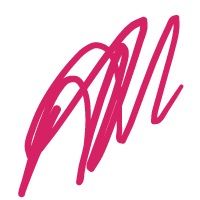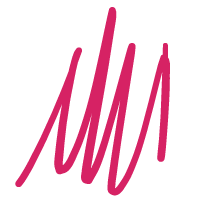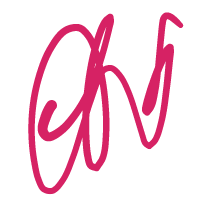Take the special effects of the explosion aperture with the friends.
Attach the effect chart:
1. Open photoshop first and create a new black background document. The size of the document can be set according to your needs, or according to the settings of the lazy designer.
2. Then create a transparent layer using the new layer small icon under the Layers panel.
3. Pull out two horizontal and vertical reference lines in the middle of the canvas.
4. Then use the rectangular marquee tool to make a rectangular selection with the vertical reference line as the center. Note that the selection here should not be too wide.
5. Then set the foreground color to white, and use the shortcut alt+delete to fill the selection with white.
6. Then use the Filter-Twist-Ripple command to make the number adjustment larger and the size larger.
7. Fragment the layer using the Filter – Pixel – Fragment command.
8. Use the Filter-Styled-Win command to set it to wind and then blow it twice from left and right.
9. Use Image – Image Rotation – Clockwise 90 degree command to rotate the canvas.
10. Then use the Filter-Fuzzy-Motion Blur command to set the angle to 90 degrees. The distance is not too large as long as the horizontal white light strip is thinner.
11. Finally, use the Filter-Twist-Polar coordinate command to set the plane coordinate to the polar coordinate.
12, you’re done!
The friends can also try to do more apertures of different sizes, like this.